Building up a Composite Scene
Step 1: First a 3D render of the key items in the scene is generated. This render handles things that need to remain consistent in the scene. Typical examples include the Lawbringer cycle, common vending machines, and in this articular example. an arcology corridor. This ensures the perspective is right and the setting doesn't vary for no apparent reason.
Step 2: This is meant to be a city with over half a billion people living in it. The vast majority of those people are faceless masses that don't mean a lot to our stories except as context. So I add in some silhouette figures always in the background.
Step 3: Add some posters, some signage, some graffiti... Generally I like to make sure that these elements tell a bit of a story in themselves. S the signage is the sort of thing you'd find in a tyical dystopian setting, while the wall graffiti implies the sinister cults that I've mentioned in the rules.
Step 4: Now I apply the first of a few threshold effects. Everything lighter than a 50% shade is turned white, and everything darker than that 50% shade is turned black. This example is a pretty dark one.
Step 5: I apply a few more threshold effects. typically at the 25% and 75% brightness levels, but in this case the darkness needs more nuance, so I play at the lower levels. This threshold effect occurs at 37.5%
Step 6: The lowest threshold level is at 25% in this example.
Step 7: I turn the various threshold effects to 50% opacity and overlay them.
Step 8: Compressing those layers, I can move forward with additional effects. The first of t\which is applying a half-tone filter to make the image look more like something from a newspaper. That starts to give it the lo-fi effect that I'm after for this setting.
Step 9: On another layer where I duplicated that compressed image, I run the Photoshop "Photocopy" filter, it basically highlights the edges and maintains a bit of texture.
Step 10: One of the final stages in this particular image is to take the "photocopy" filtered image and place it over the layer with the "half-tone" filtered image. The "photocopy" layer is set to multiply itself over the "halftone" to bring out the outlines with a darker black.
But the image was looking too bright, so I took a duplicate of the 50% threshold layer (from back in step 4) and applied it over the top again, multiplying it again to only make the image darker, but turning to opacity down to 30%.
That gives us a final image like this.
All it needs is a few foreground characters who will be drawn in later.










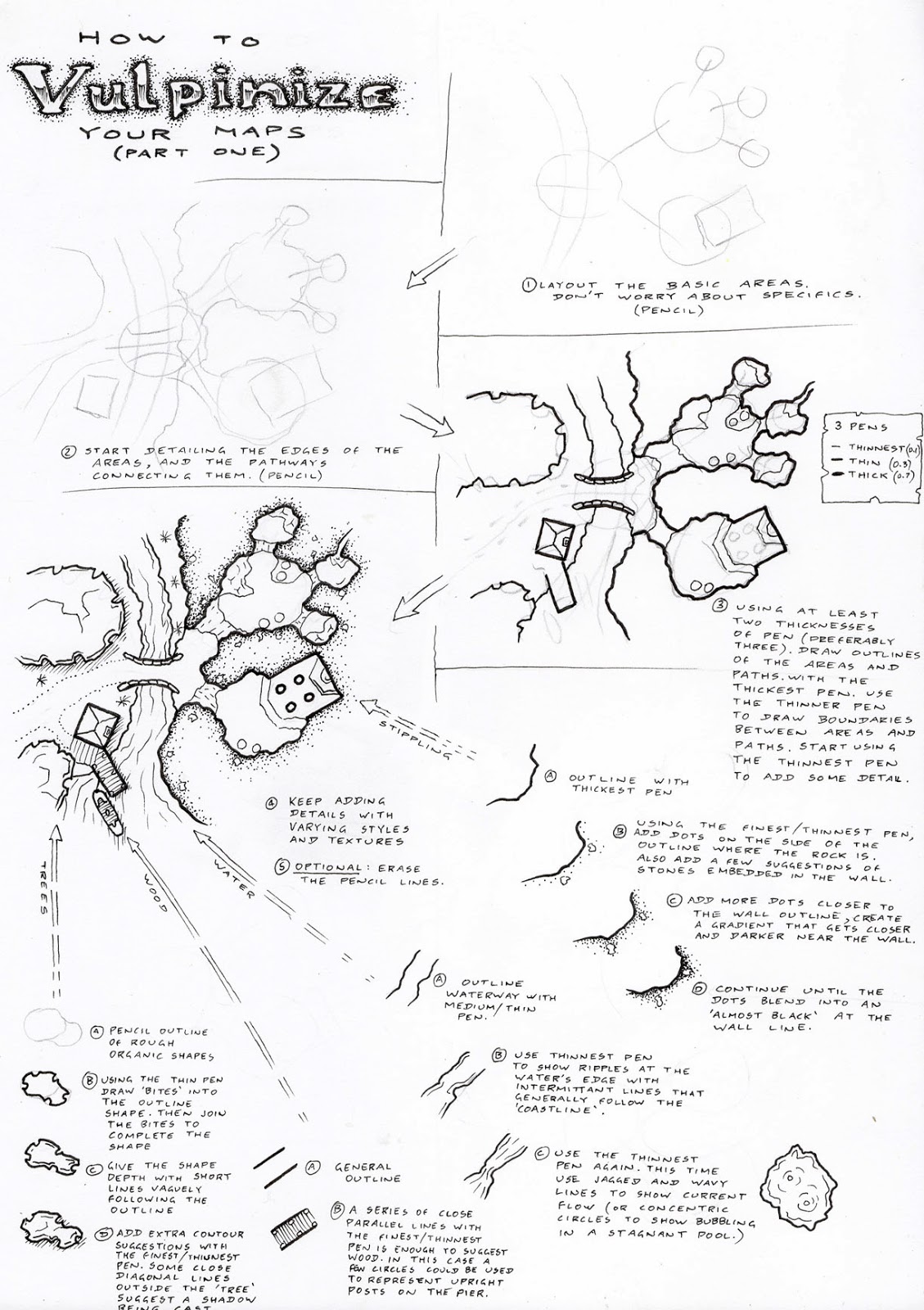
.png)

Comments